HubSpot Integration
Integrate HubSpot with Lexion to help save your sales and legal team's time by increasing visibility into contracts and tasks associated with your HubSpot Companies and Deals.
In this article, you will learn:
- Set Up Your HubSpot Integration
- Enable the Integration
- Connect HubSpot to Lexion
- Configuring your HubSpot + Lexion Mapping
- Contract Card Mapping
- Task Card Mapping
- Intake Form Mapping
Definitions
- Contract Card: A section within a HubSpot's record, displaying all contracts filed within Lexion's repository for that specific record.
- Task Card: A section within a HubSpot's record, displaying all Lexion tasks associated with that specific record.
- Company Object: HubSpot CRM object, record of individual company/business.
- Deal Object: HubSpot CRM object, an ongoing transaction associated with a company.
Good to Know
- Required plans: Workflow and HubSpot. Contact your Customer Success Manager to have this enabled.
- Lexion Integrations can only be managed by Lexion Admin users.
- The integration maps to HubSpot's Companies/Deals properties.
- Any HubSpot user with access to view companies and deals within HubSpot will have the ability to download any contracts listed in the contract card. If the user attempts to view the contract or task in Lexion, they will only be able to view documents/tasks they have been permitted to access.
Set Up Your HubSpot Integration
The connection between HubSpot and Lexion is determined by the email authentication between the two systems. In order to have a successful setup experience, be sure that both systems have matching email credentials (email address only).
Enable the Integration
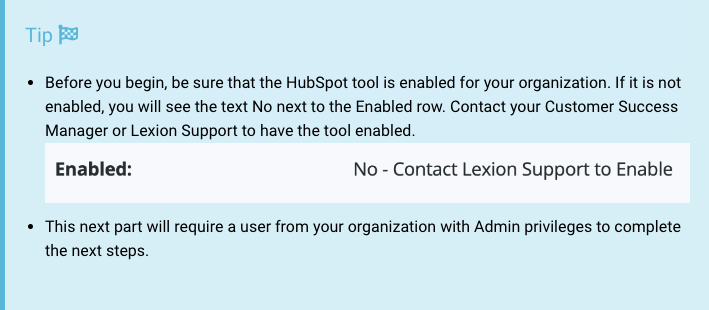
Connect HubSpot to Lexion
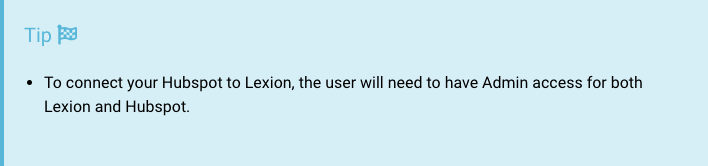
1.) Within your Lexion account, go to My Account > Organization Settings > Integration.
2.) On the Connected row, click on the Connect? link to connect to your HubSpot account. This will prompt your browser to open up HubSpot's login page.
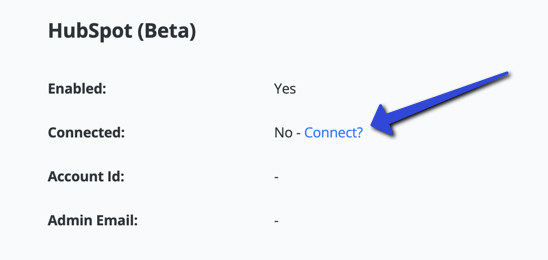
3.) After you are logged in, you will be prompted to select the HubSpot account to complete the connection.
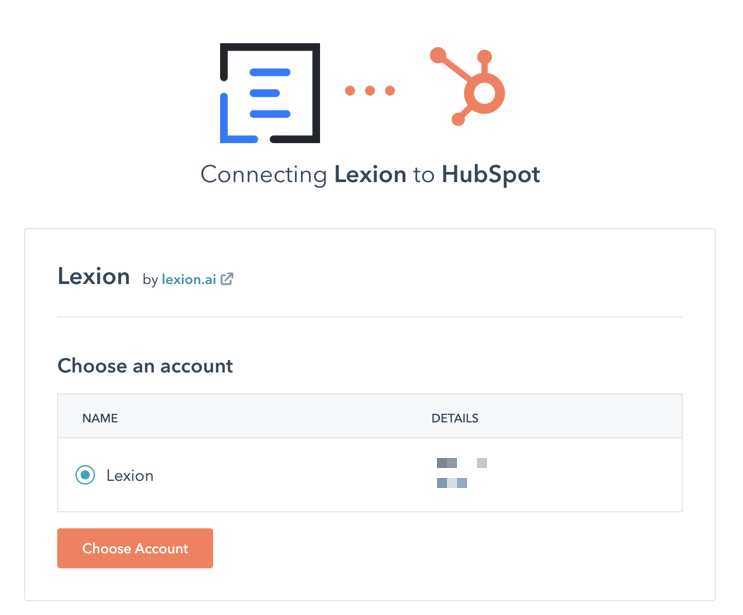
4.) Confirm connection by clicking Connect app.
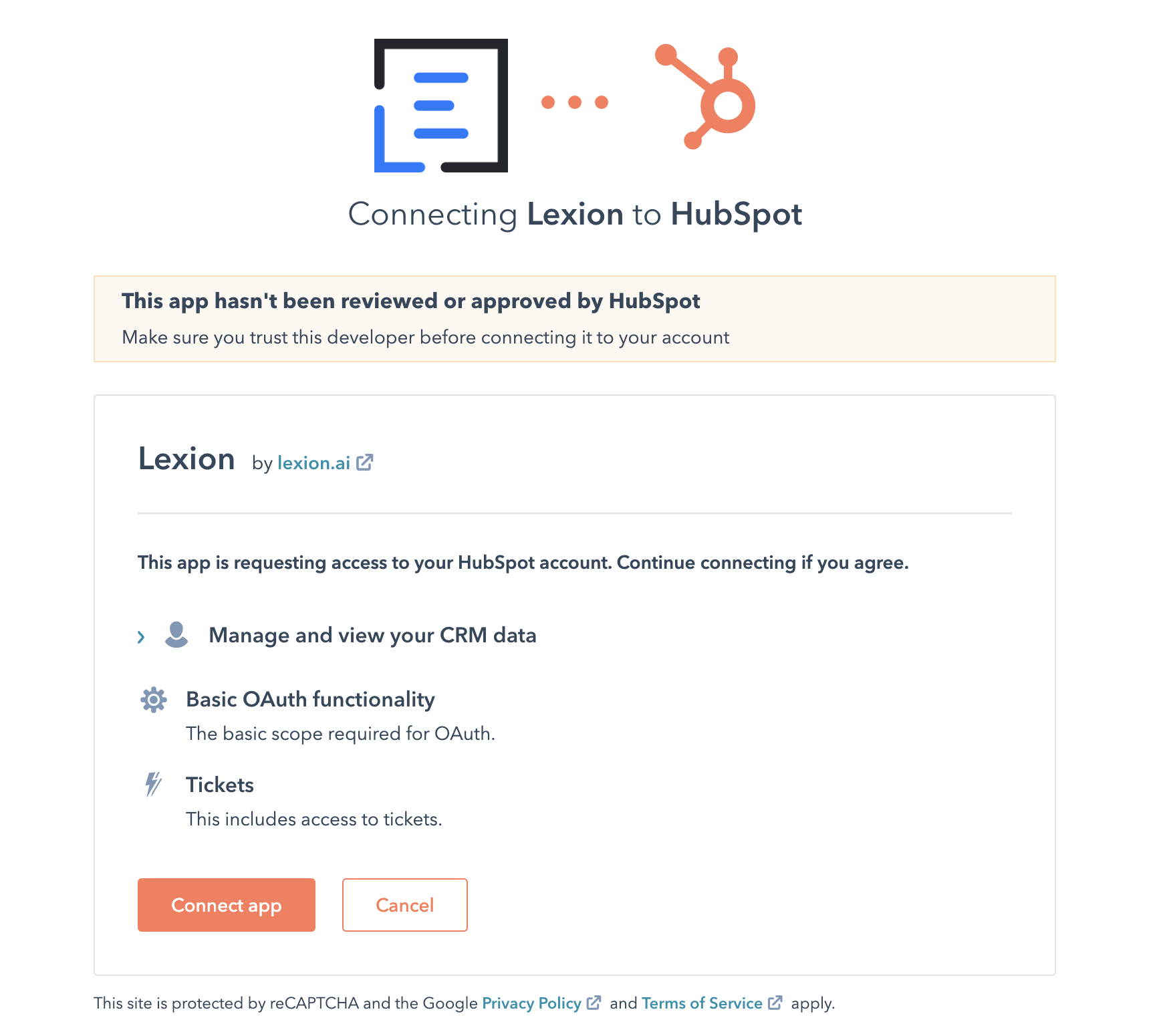
Configuring Your HubSpot + Lexion Mapping
Now that you have connected your HubSpot to your Lexion account, this next step will allow you to customize what you see in your Contract and Task Cards and map your HubSpot Company and Deal Objects to a Lexion Field.
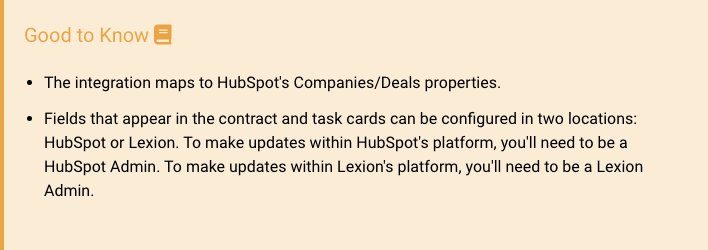
Contract Card Mapping:
The contract card will display all contracts associated with the company/deal.
When viewing a company/deal in HubSpot, the contract card will be located on the sidebar. You can choose to configure the displayed information within HubSpot or Lexion.
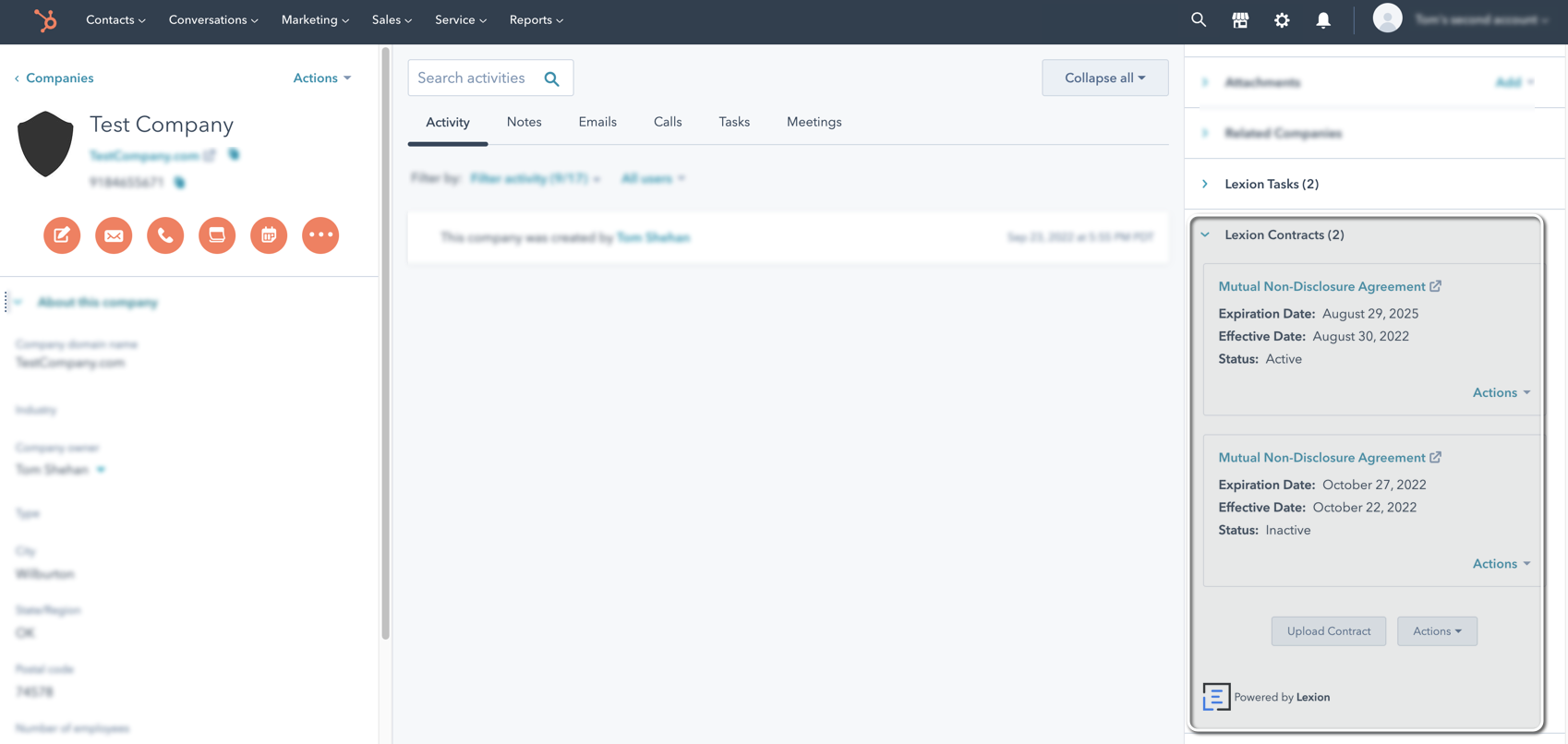
In HubSpot
1.) Log in as a HubSpot Admin and open the company/deal.
2.) Navigate to the Contract Card and click the Actions button, located at the bottom of the card.
3.) Select Configure Fields.
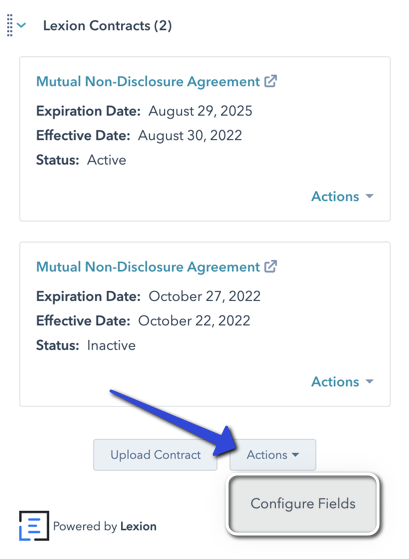
4.) This will open up a pop-up, Lexion – Configure Fields. Click on the Edit button to update the smart/custom fields shown on the contract card.
5.) Add/Remove any smart/custom fields. When finished, click Save.
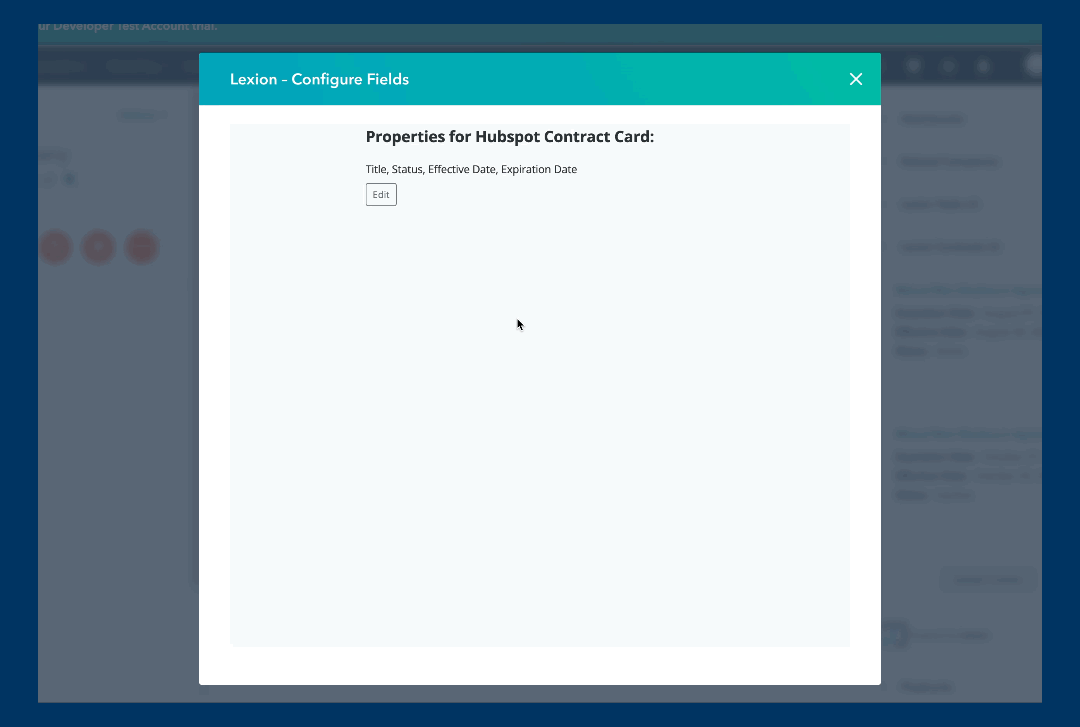
In Lexion
1.) Within your Lexion account, go to My Account > Organization Settings > Integration.
2.) Scroll down and under HubSpot (Beta) Contract Card MappingClick Edit.
3.) Add/Remove any smart/custom fields. When finished, click Save.
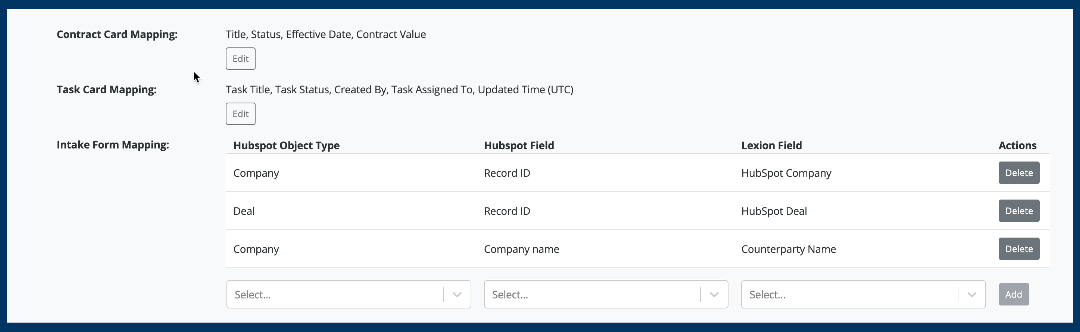
Task Card Mapping:
The task card will display all tasks associated with the company/deal.
When viewing a company/deal in HubSpot, the task card will be located on the sidebar. You can choose to configure the displayed information within HubSpot or Lexion.
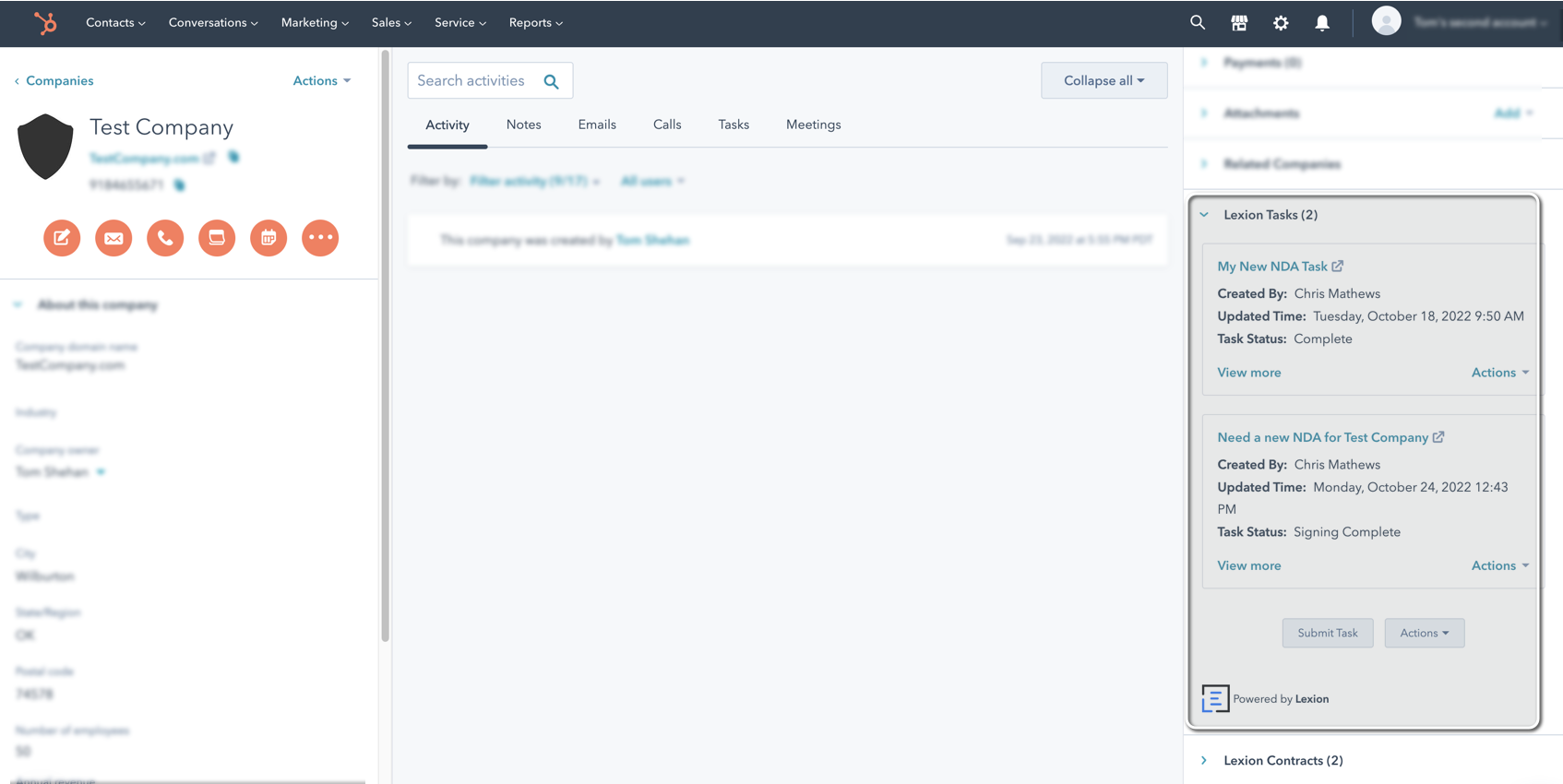
In HubSpot
1.) Log in as a HubSpot Admin and open the company/deal.
2.) Navigate to the Task Card and click the Actions button, located at the bottom of the card.
3.) Select Configure Fields.
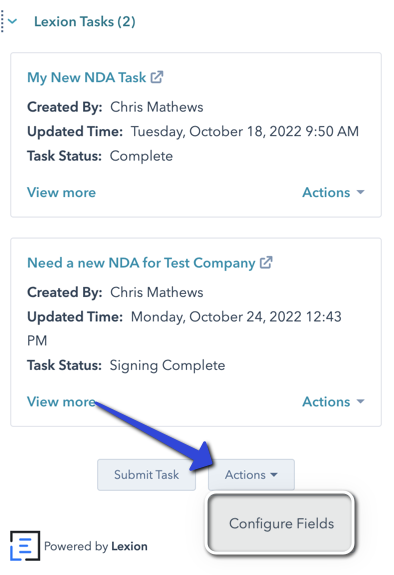
4.) This will open up a pop-up, Lexion – Configure Fields. Click on the Edit button to update the smart/custom fields shown on the contract card.
5.) Add/Remove any task details. When finished, click Save.
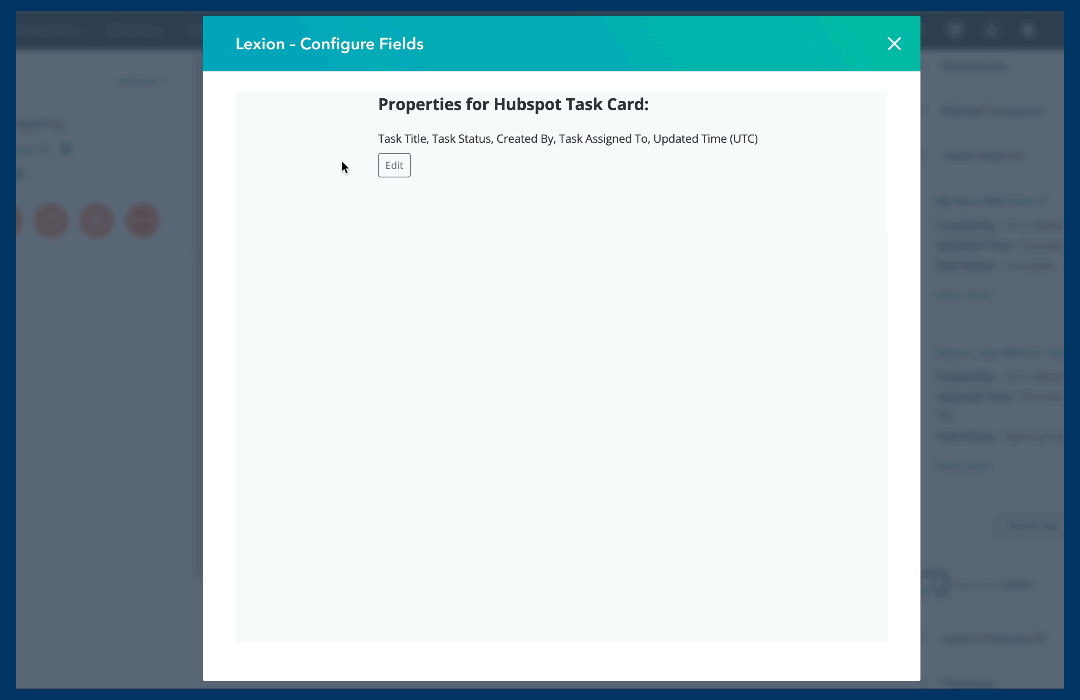
In Lexion
1.) Within your Lexion account, go to My Account > Organization Settings > Integration.
2.) Scroll down and under HubSpot (Beta) > Task Card Mapping > Click Edit.
3.) Add/Remove any task details. When finished, click Save.
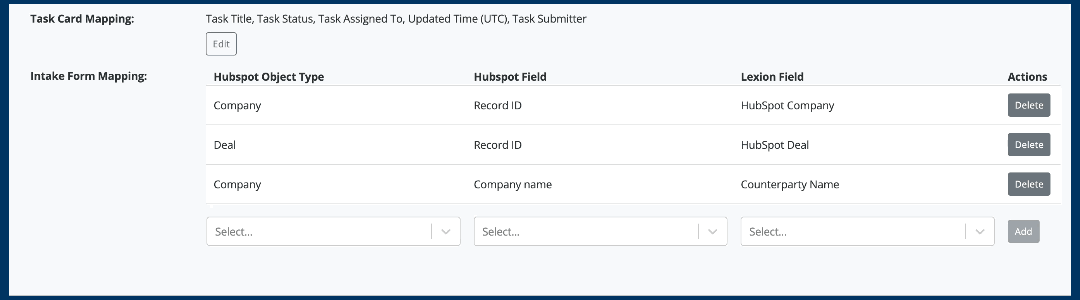
Intake Form Mapping
When a user submits a legal request from HubSpot, Lexion can pre-fill HubSpot fields associated with the Company and Deal objects into the intake form.
1.) Within your Lexion account, go to My Account > Organization Settings > Integration.
2.) Scroll down and under HubSpot (Beta) Intake Form Mapping.
3.) To Add: click on the select dropdown button to choose between a Company or Deal object, HubSpot Field, and assign the Lexion field. When ready, click Add.
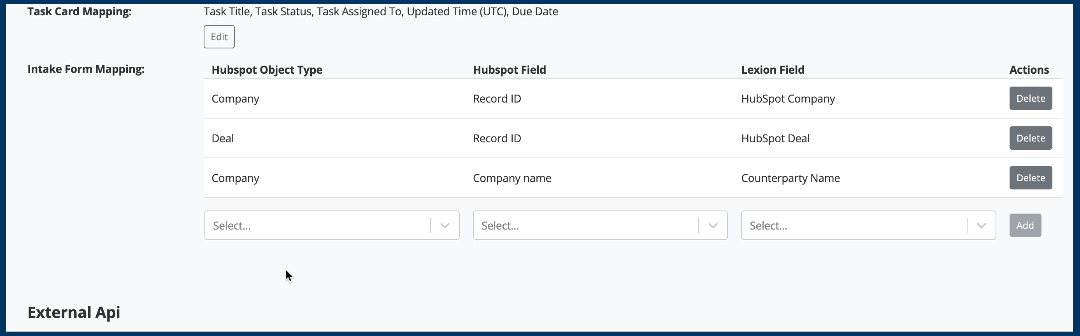
4.) To Delete: simply click the Delete button next to the mapping you wish to remove.

5.) When someone submits a task request within HubSpot, based on the intake form mapping, we will prepopulate the information during the intake form process.
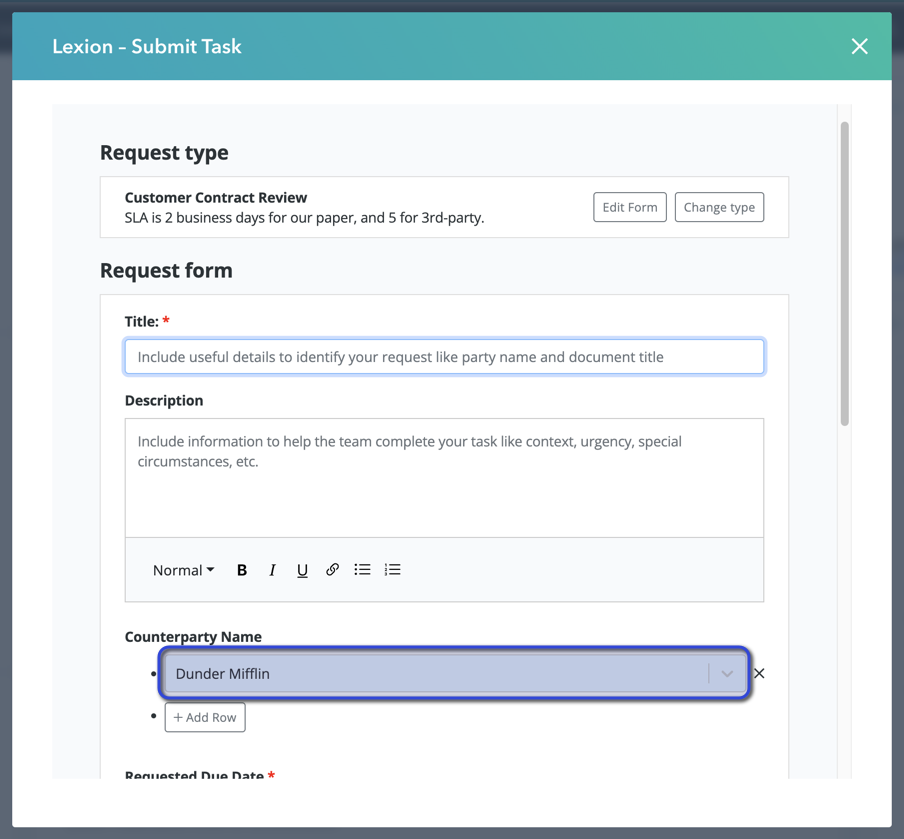
Now that you have Lexion + HubSpot integrated, watch a quick video walkthrough of the integration in action!
